A Photo Stream Problem, Workaround, & Bonus
11 Dec 2011
iOS 5’s Photo Stream feature — in which your photos are synced across devices via iCloud — is pretty cool, but like most new software it has its limitations.
A Problem
One major problem with Photo Stream is that it uploads everything that hits your device’s Camera Roll. That’d be great if all we ever took were amazing photographs. But alas, many of the images captured by our phones just aren’t worth the effort, like this one taken by my three year old daughter (which was then Photo Streamed to all my machines):

Not. Ideal.
A Workaround
For awhile now, I’ve been using a simple workaround for this inadequacy. It’s not revolutionary or anything, but everybody I tell about it seems to have one of those “Aha!” moments, so I figured it’d be worth sharing here.
As far as I know, you can’t configure Apple’s Camera app to dump some pictures in Camera Roll and other pictures elsewhere. So the only way to Photo Stream some of your photos and not others is to introduce a middle man.
For this, I now use the massively popular Camera+ for all my picture taking. The great thing about Camera+ (and other 3rd party camera apps) is that it has its own image storage outside of the Camera Roll.
After I’ve captured a particularly good picture and want to have it streamed to my Mac and iPad, I save it from Camera+ to the Camera Roll. Off it goes.
Unfortunately, this solution doesn’t work in every scenario. For instance, you can’t route your screen captures, saved SMS messages, or Mobile Safari’s downloaded images to Camera+. They get Photo Streamed immediately.
If you know of a workaround for those scenarios, please post it in the comments.
A Bonus
I don’t know about you, but I have a recurring problem with the Camera app where it’s always in video mode when I want to take a picture and in picture mode when I want to take a video. Gah!
However, now that I’ve completely replaced Camera’s picture taking function with Camera+, I can leave Camera in video mode all the time.
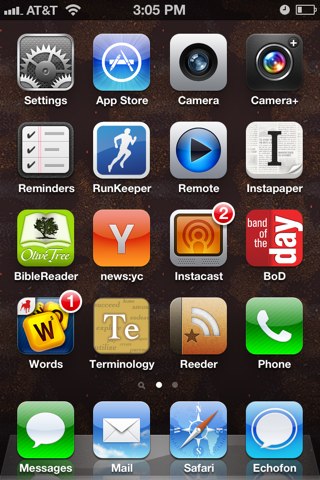
The two apps live side-by-side on my homescreen and I simply launch the one I want depending on whether I want to shoot still images or video. No more frustrating missed opportunities.